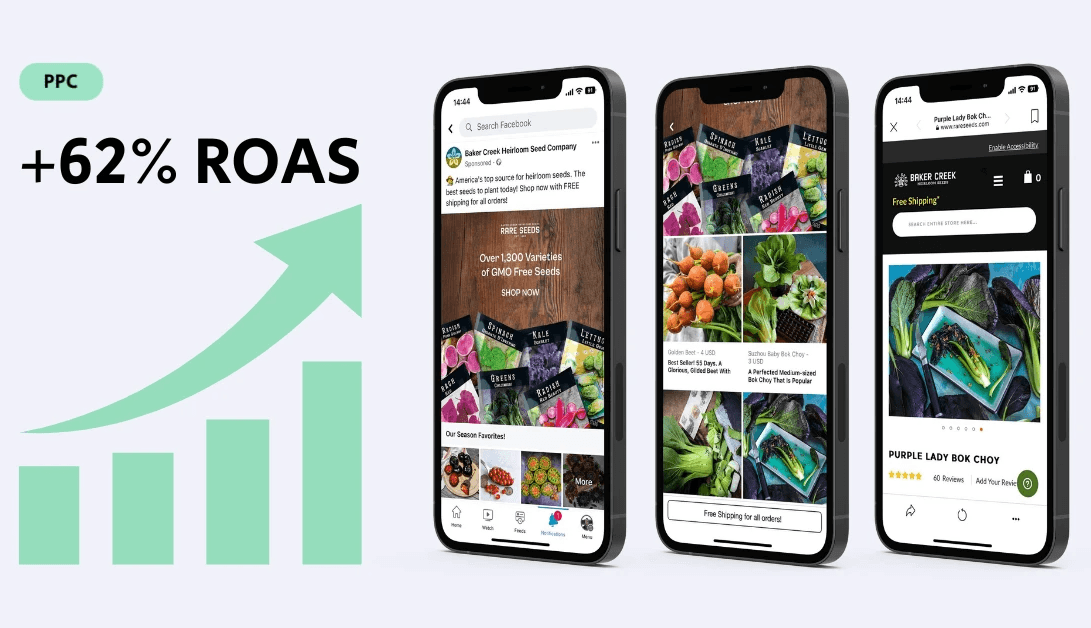Navigating the complexities of Facebook advertising is a common challenge, but tools like the Meta pixel hold the key to unraveling those mysteries for your e-commerce success. Let's dive into the intricacies of this powerful tool and how it can revolutionize your Facebook ad campaigns.
Understanding the Meta Pixel (formerly Facebook Pixel)
Picture the Meta pixel as a behind-the-scenes analytics tracker residing on your website. Its primary goal is to monitor the actions visitors take after clicking on your Facebook ads, including:
Page views: The specific pages they visit
Add to cart: Products added to their shopping carts
Purchase: Completed sales transactions
Scroll depth: How far down they scroll on a page
Time on page: How much time they spend engaged on your website
The Meta pixel empowers you to optimize your ads effectively, ensuring they reach the right people at the right time. Plus, it enables Facebook retargeting, where you strategically display ads to people who've already expressed interest in your products or services.
How the Meta Pixel Works
Here's a breakdown of the Meta pixel's functionality:
Installation: Embed the provided code snippet into the header of every page on your website.
Insight Collection: The pixel starts tracking visitor data (location, device, demographics, etc.).
Behavior Analysis: Observe how people interact with your website, pinpointing specific behaviors.
Audience Creation: Leverage the gathered data to construct highly targeted Facebook Custom Audiences as well as lookalike audiences for expanded reach.
Bid Optimization: Utilize the most cost-effective bidding strategies to connect with people likely to take your desired actions, maximizing budget efficiency.
Event Analysis: Evaluate conversion events to refine your Facebook advertising strategy further.
Setting Up the Meta Pixel
Before you begin, ensure you have a Facebook Business Manager account. Here are the steps:
Create Your Pixel: Navigate to Facebook's Events Manager, select "Connect a New Data Source," and choose "Web."
Name Your Pixel: Assign a descriptive name for easy identification later.
Integration Check: Enter your website URL to see if it's eligible for partner platform integration (e.g., Shopify).
Connection Setup: Follow the guided steps to connect your website to Facebook, potentially including setting up the Conversions API for enhanced tracking.
The Meta Pixel's Targeting Precision
Unleash the targeting potential of the Meta Pixel with these key features:
Custom Audiences from Your Website: Build audiences based on specific website activity and timeframes (e.g., those who visited in the last 30 days).
Custom Conversions: Track milestones beyond sales, such as newsletter sign-ups or content downloads.
Standard and Custom Events: Choose from pre-defined (standard) or create your own (custom) events for in-depth tracking.
Dynamic Ads: Automate product promotion, especially beneficial for e-commerce businesses with large inventories.
Meta Pixel E-commerce Use-Case Scenarios
Abandoned Cart Recovery: A shopper adds a product to their cart but doesn't buy. With the Meta pixel, create a dynamic ad showing that exact product, alongside a special offer to entice them back.
Cross-Selling: Someone views your "Yoga Essentials" collection but doesn't add anything to cart. Target them with ads featuring complementary products like yoga mats or water bottles.
Customer Acquisition: Tap into lookalike audiences. These are built from your existing customer data, helping you find new people with similar interests and demographics – lowering the cost of finding new buyers.
Step-by-Step Guidance for Key Actions
Creating a Retargeting Custom Audience:
In Events Manager, click 'Create Audience.'
Select 'Custom Audience' and then 'Website Traffic.'
Choose your targeting rules (example: "People who visited your site in the last 14 days").
Setting Up a "Purchase" Custom Conversion:
Go to 'Custom Conversions' in Events Manager.
Name it (e.g., 'Product Purchase') and set the rule as the URL of your order confirmation page.
Addressing E-commerce Pain Points with the Meta Pixel
Reducing Abandoned Carts: Those dynamic abandoned cart ads are your secret weapon!
Controlling Customer Acquisition Costs: Lookalike audiences pinpoint the right people, ensuring your ad budget isn't wasted.
Justifying Ad Spend: The Meta pixel provides the hard data linking clicks to purchases, proving ROI to yourself or stakeholders.
Beyond the Basics
Event Parameters: Add extra data (like product price, category) to events for richer analysis.
Exclusionary Targeting: Avoid showing 'new customer' offers to existing buyers. Focus retargeting ads on those who added to cart but didn't convert.